How to fix the error of not being able to access CH Play on Android phones
1 Clear data of Play Store
If you can't log in on your Android phone, try clearing the data of the Play Store by:
Step 1 : Go to Settings on your phone, select Applications .

Step 2 : You find and select the Google Play Store item . Then, proceed to press the Clear data button, then try to access CH Play again to check.

2 Uninstall Play Store updates and clear Google Play Services cache
The simpler way to fix the error of not being able to access CH Play on Android is to uninstall this application and clear the cache of Google Play Services. Proceed as follows:
Step 1 : Go to Settings on your phone, select Applications > select Google Play Store > select Uninstall update button.

Step 2 : To clear the cache of Google Play Services on your Android phone, go to Settings > select Applications > select Google Play Services > press the Clear Cache button. After that, you proceed to download CH Play again to your device to use!
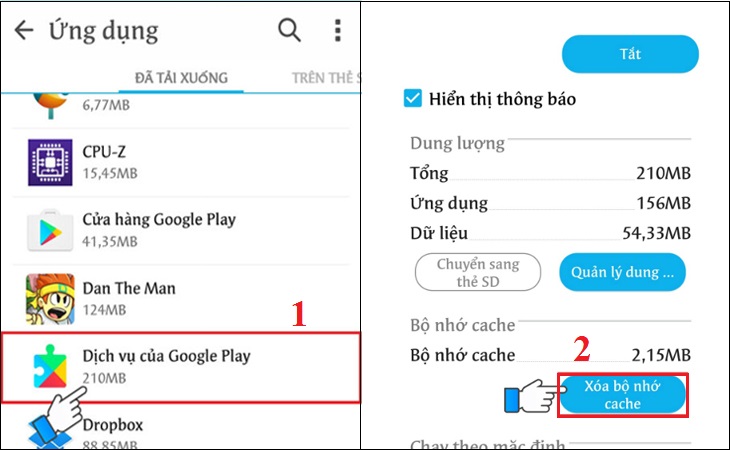
3 Delete the Google account on the device
You can also proceed to delete your Google account on your Android phone to fix the error of not being able to access CH Play by the following:
Step 1 : Go to Settings on your phone, select Accounts > select Google .
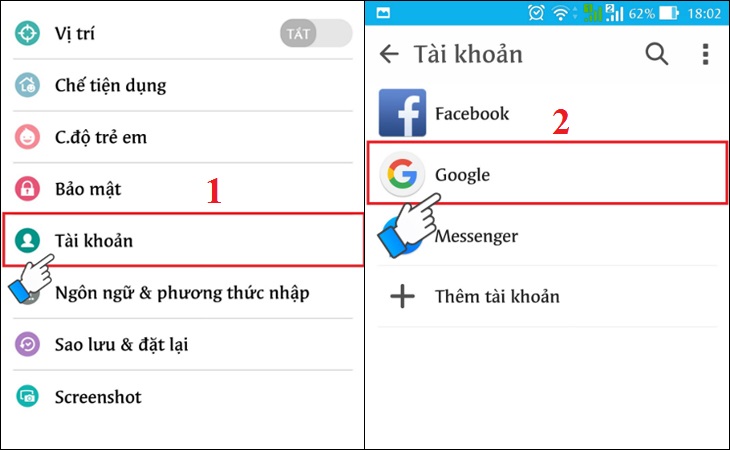
Step 2 : Click on the 3-dot icon on the top right of the interface, select Delete account . After deleting your account, try to go to CH Play to check and log in your Google account again before downloading apps for your phone.

4 Restore the phone to factory settings (reset)
If you don't do the steps above or haven't fixed the error, then try factory resetting your phone with these simple steps:
Step 1 : Go to Settings on your phone, select Backup & reset .

Step 2 : Select the item Reset to factory data > select Reset phone to start the device reset to factory settings.
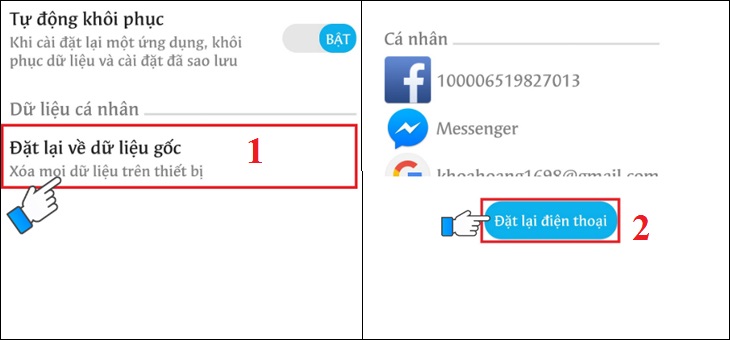
5 Check the date and time on the device
If there is a date and time error on Android phones, it is also the reason why you cannot access CH Play. So let's double check this issue as follows:
Step 1 : Go to Settings on your phone > select General management (or Additional settings ) depending on the Android line displayed.
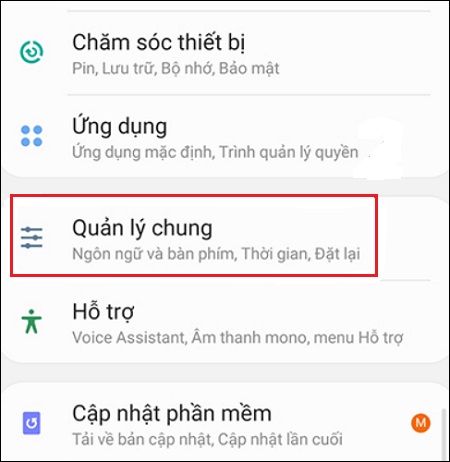
Step 2 : Select the Time item, you proceed to activate the Automatic Time item (or Use the date & time provided by the carrier ) depending on the phone's display. It is done!

Hope the above sharing has helped you to know how to fix the error of not being able to access CH Play on Android phones in detail and quickly!
The post https://meo.tips/using/how-to-fix-the-error-of-not-being-able-to-access-ch-play-on-android-phones/ appeared first on Meo.tips.
View more from Meo.tips:
What is a capacitor in a fan? Cause, how to fix broken fan capacitorIntroducing kitchen snails – a famous specialty of the river countryside
Seven “survival” tips that anyone living alone needs to know
Take advantage of discarded banana peels to make simple and economical banana essential oil
The fastest way to delete and archive Facebook groups on iPhone, Android, Laptop
Eleven great tips to speed up your Windows laptop like the wind
Tips to clean burnt, burnt, clean as new pots and pans in a snap
How to remove watermark, text, logo in photos quickly and easily
Five mistakes when using an electric fan in the hot season are most likely to cause disease
Six necessary applications and websites to ensure benefits and update information
The rats were all trapped at the same time because of a balloon, plastic bucket and bait
How to prune Mid-Autumn Festival fruits and display a tray to break the full moon festival in August
Learn how to take advantage of used masks to whiten your body effectively
Some notes when choosing to buy a juicer
The secret to making delicious casseroles with a pressure cooker
Unique trick to treat hair loss
Health effects of marriage
"How about I borrow April Fools' confession?" – Should I confess April Fools?
The politeness parents need to teach their children before the age of 7
Nine small daily mistakes that most of us make
Nhận xét
Đăng nhận xét